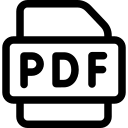RadioUniversePRO is the most advanced radio astronomy software ever developed for SPIDER radio telescopes: it gives you all the power to control the different components of your radio telescope with an immediate and easy-to-use interface. You do not have to worry about using different softwares, RadioUniversePRO is your intuitive control and data acquisition interfaces with the radio telescope. RadioUniversePRO is not sold separately and is supplied only with SPIDER radio telescopes.
Included with every SPIDER radio telescope, our RadioUniversePRO software allows you to control the antenna position and acquisition parameters of the receiver. This way you cannot only record data coming from the sky (deleting eventual artificial signal interferences) but also transits or radio-images of radio sources in the sky you want to study.
RadioUniversePRO radio astronomy software for SPIDER radio telescopes: key features
- Control software for SPIDER radio telescopes
- Intuitive and easy-to-use: in single a screen it shows all the controls of the radio telescope
- Mount control: it allows you to remotely control SPIDER 300A and SPIDER 500A radio telescopes with alt-az computerized mount, and SPIDER 230C radio telescope with german computerized equatorial mounts and ASCOM driver (it requires the installation of ASCOM platform)
- Receiver control: it allows you to connect and control H142-One receiver of SPIDER radio telescopes
- Data save in graphic format (PNG) and raw (FITS) compatible with NASA FITS Viewer.
RadioUniversePRO: IF Monitor
It displays the data coming from the radio telescope to the receiver in form of a Power Spectrum (upper row) and FFT Waterfall (lower row), both for Left and Right Polarization. Power spectrum is the graphical representation of the electromagnetic power distribution in the operative band, through the RF chain.

RadioUniversePRO radio astronomy software for SPIDER radio telescopes: IF Monitor
RadioUniversePRO radio astronomy software: BBC Tool
BBC Tools window allow you to visualize in real time the uncalibrated power spectrum of the input signal in both IF left and right. RadioUniversePRO allows you to use a group of digital filters (16+16) fully tunable on the 2 Intermediate Frequencies. Every filter is identified by a BBC (Base Band Converter) label and a number from 01 to 16. Every filter can be set in frequency and bandpass.
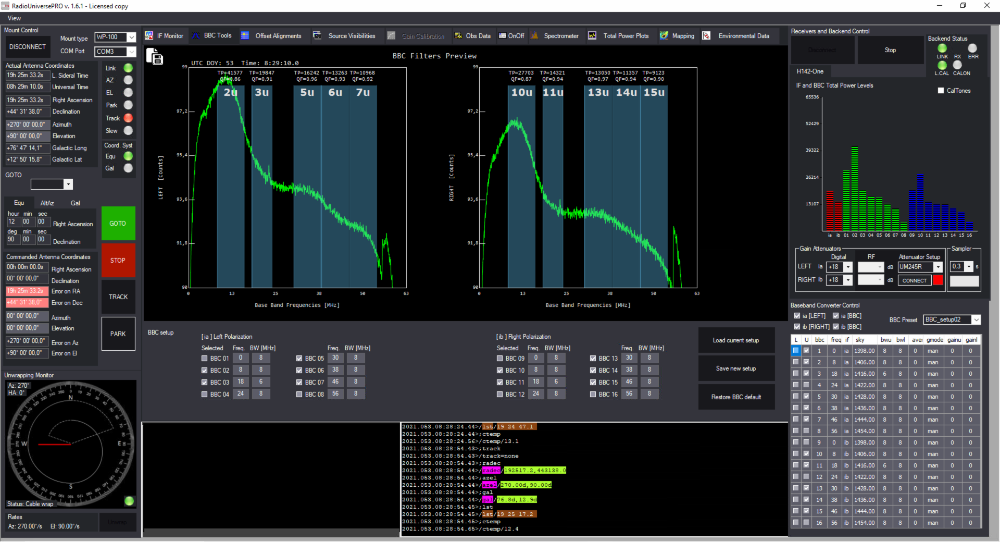
RadioUniversePRO radio astronomy software for SPIDER radio telescopes: BBC Tools
RadioUniversePRO: Offset alignment
Offset alignments is the instrument that is used to synchronize the radio telescope on the radio sources position on the sky, by reducing the pointing errors on 2 axis of the mount. The radio telescope will perform automatic measurements of Total Power values by varying latitude and longitude offsets. When the procedure is completed, RadioUniversePRO will complete plotting of the graphs and calculate the best offsets to send to the mount electronics in order to better align to the pointed radio source.
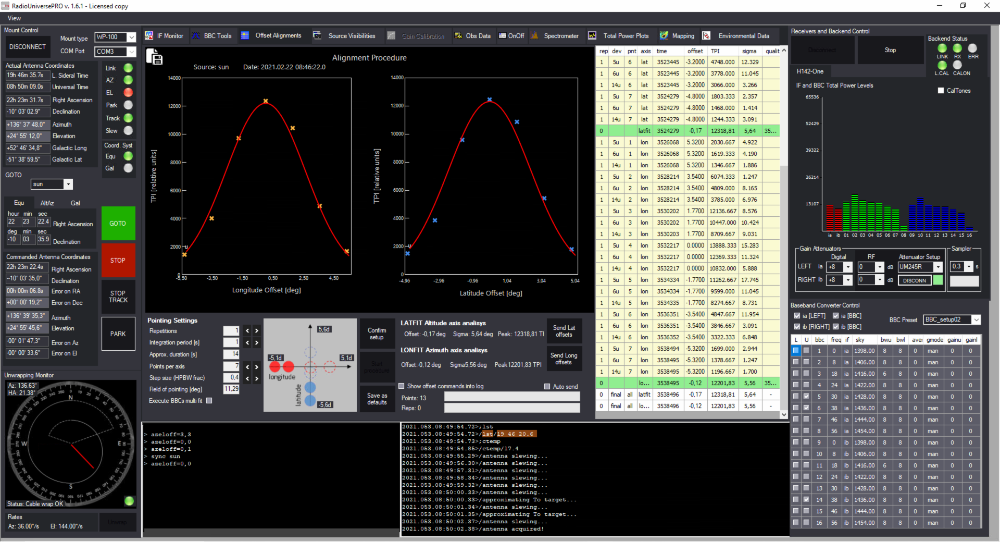
RadioUniversePRO radio astronomy software for SPIDER radio telescopes: Offset alignment
RadioUniversePRO radio astronomy software: Source visibilities
Source Visibilities tab lists the most powerful radio sources in the sky. This tab is designed in order to allow you to have a quick idea on the radio sources available that you can point and study with your radio telescope (detection level is different based on the SPIDER radio telescope model you use). In order to point the radio telescope to any of the listed radio sources, just make a mouse double click on the radio source row and the radio telescope will point it.
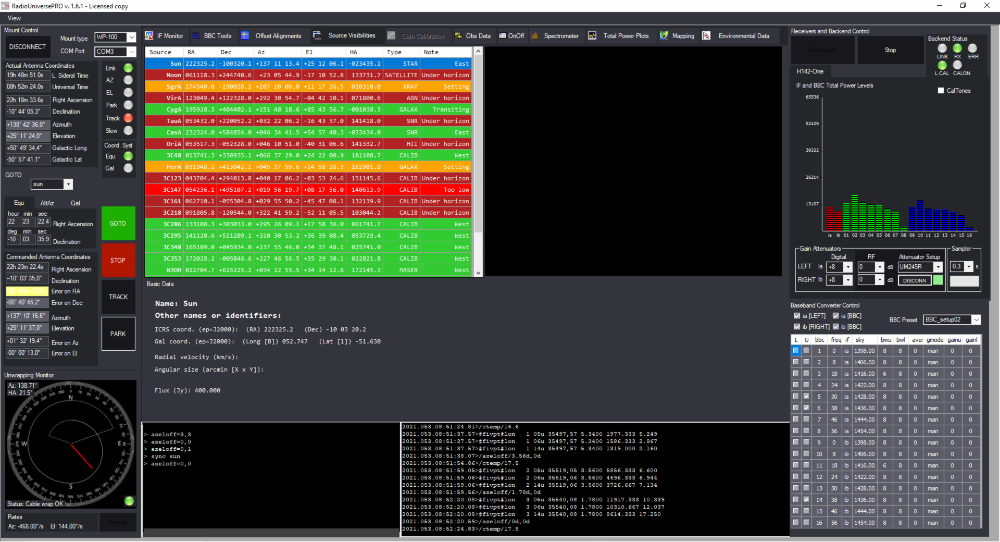
RadioUniversePRO radio astronomy software for SPIDER radio telescopes: Source visibilities
RadioUniversePRO: Gain calibration
Gain Calibration procedure executes Total Power measurements (by using the proper BBC filters the users selects) on a set of radio sources with a known radio flux by literature. During the Gain Calibration procedure, a proper polinome function allow RadioUniversePRO to calculate the theoretical flux in Jy the radio telescope would record without any atmospheric attenuation or any gain loss because of different factors (antenna deformation because of its weight for example).
RadioUniversePRO radio astronomy software: OnOff
OnOff tab allows you to perform an ON-OFF recording on a radio source. The radio telescope is pointed to the radio source (ON position) and the data is collected. Then it’s moved in a position OFF the source and another set of data is collected and used to calibrate the previous one. This way you’re able to reduce the radio noise and the effect of external components (like the Earth atmosphere).
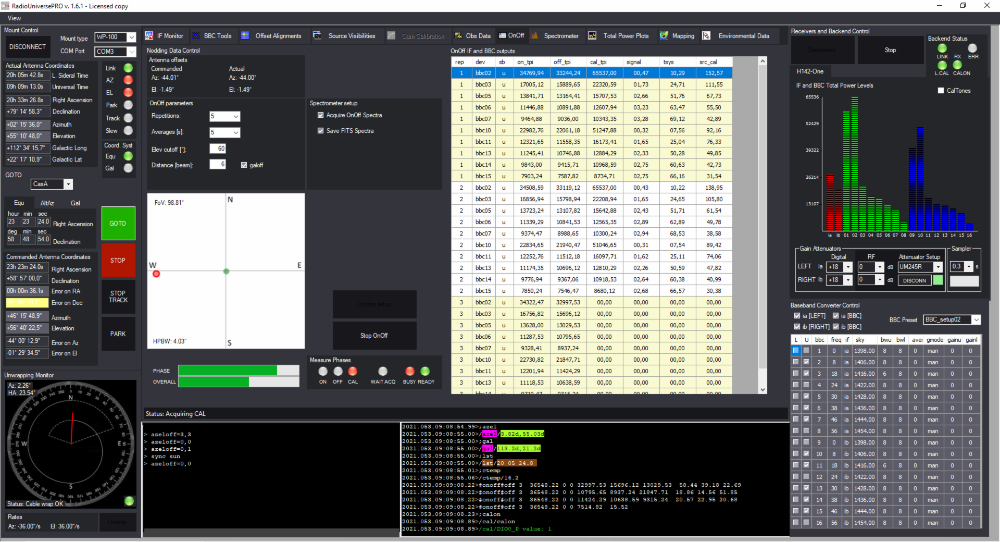
RadioUniversePRO radio astronomy software for SPIDER radio telescopes: OnOff
RadioUniversePRO: Spectrometer
During acquisition, every spectrum is shown in the “Spectrometer” tab, both for left and right polarizations. At the end of acquisition, RadioUniversePRO will automatically perform an average of the data and will display the spectrum. During data acquisition, you can zoom in the spectrum to better visualize parts of it.
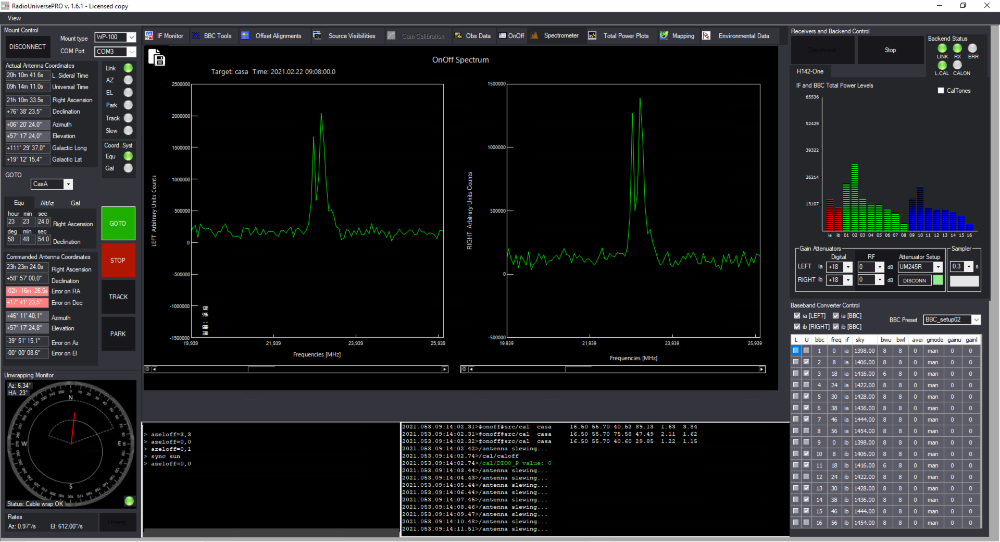
RadioUniversePRO radio astronomy software for SPIDER radio telescopes: Spectrometer
RadioUniversePRO radio astronomy software: Total Power Plots
Total Power Plots are the perfect instruments to easily visualize and record the variation of the radio signal flux over time. Just select the “Plot” option and you will see the value in counts for every BBC filter plotted over time. In the Total Power Plots tab you have the controls that allow the radio telescope to automatically perform a Cross Scan.
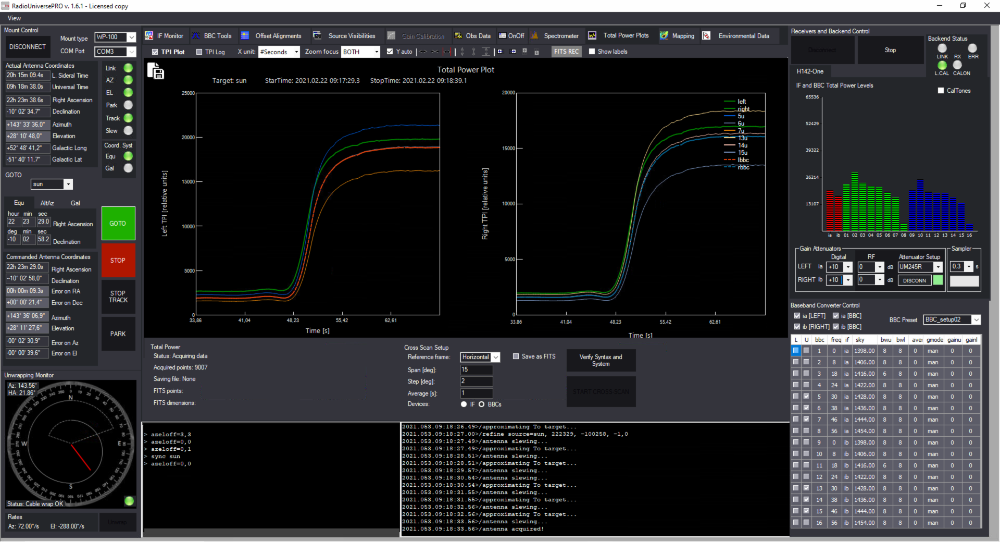
RadioUniversePRO radio astronomy software for SPIDER radio telescopes: Total Power Plots
RadioUniversePRO: Mapping
Mapping tool lets you scan a sky area and convert it into an image map. Select the Mapping tab to reveal Mapping options in the Setup Map area. You can set Width/Height (the side of the Map you want to create), Delta (a moltiplicative factor of the HPBW of your radio telescope, this is the distance from pixel to pixel of the map RadioUniversePRO will create), Average(number of seconds the antenna has to track every pixel and average values).
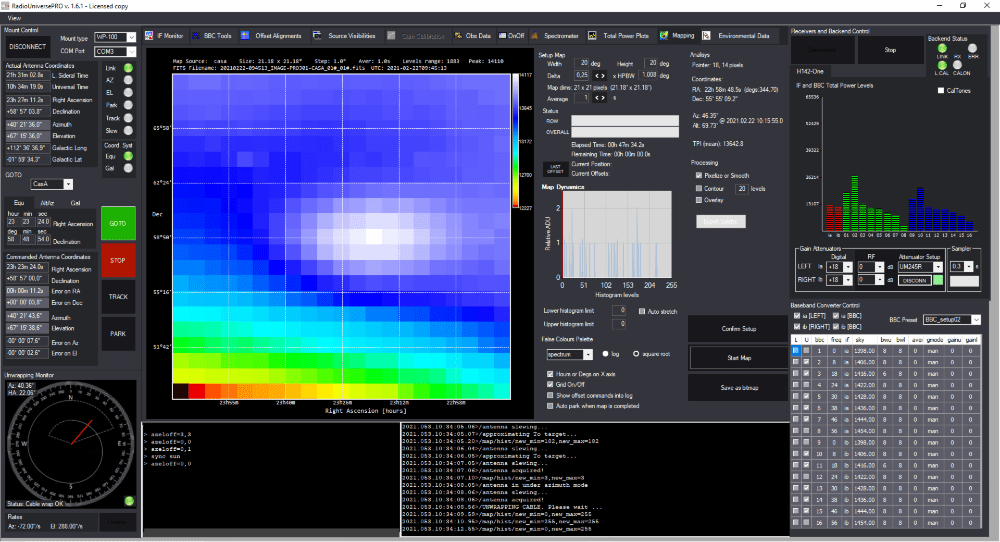
RadioUniversePRO radio astronomy software for SPIDER radio telescopes: Mapping
RadioUniversePRO: Envirnomental data
Environmental data tab shows all the data related to environmental conditions and coming from the external sensors of the radio telescope. Here you can connect to the Ultrasonic Wind Sensor and monitor wind speed, check for internal temperature of the WP-100 and WP-400 mounts, and connect to the All Sky Cam and see in real time, inside of the RadioUniversePRO software, the radio telescope you’re controlling.
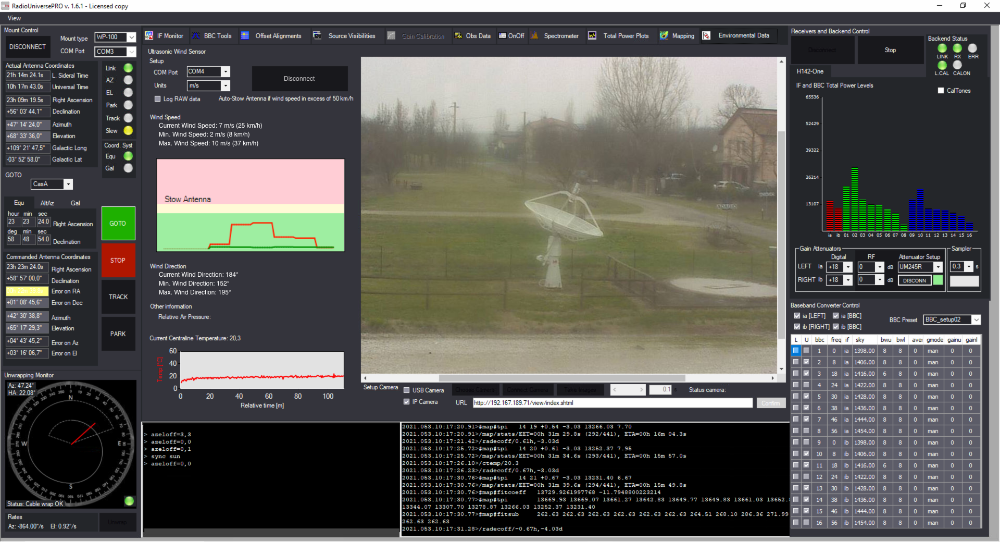
RadioUniversePRO radio astronomy software for SPIDER radio telescopes: Envirnomental data
RadioUniversePRO: Dark and Light mode
In order to improve visibility of displayed graphs and recorded results, RadioUniversePRO has a Dark Mode that also makes it easier to stay focused on data coming from the SPIDER radio telescope. You can always come back to the Light mode by selecting View -> Light.
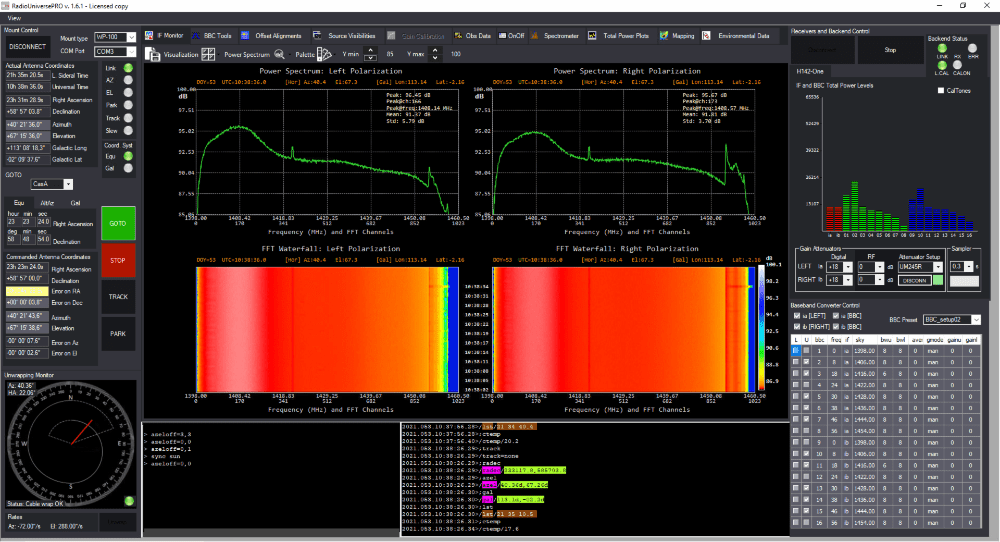
RadioUniversePRO radio astronomy software for SPIDER radio telescopes: Dark and Light mode
RadioUniversePRO: FITS format
RadioUniversePRO lets you save recorded data in graphical format (PNG) as visualized on the user interface but you can also save raw data in FITS format compatible with NASA FITS Viewer, the same software often used by professional radio telescopes. This way users can quickly open and view their data and export them to process with other softwares.
RadioUniversePRO radio astronomy software: system requirements
- Operative system: Windows 10 (suggested: 64 bit version)
- Screen resolution: at least 1920 x 1080
- RAM memory: 4 GB (suggested: 8 GB)
- Processor: i3 (suggested: i5 or i7)